BarTender Label Integration Log
When labels do not print as expected or do not print at all, you will want to use the BarTender Label Integration Log. This is where you can find an entry record for labels sent to a printer, and whether the label has an error message.
Click the magnifying glass and type BarTender Label Integration Log in the search box and select it from the results list.
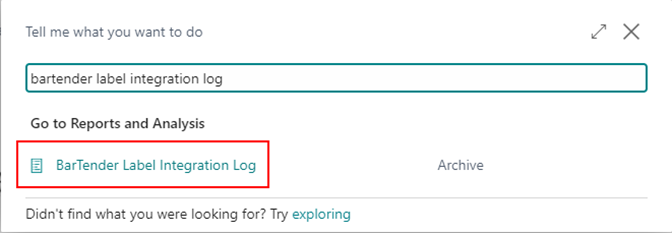
When the BarTender Label Integration Log page opens, it should be sorted with the most recent entries at the top of the list. You can confirm the record you are looking for by the Label Code on that record.

When There is an Error Message
Sometimes there will be an error message in the BarTender Label Integration Log. This section explains how to troubleshoot when there is an error message.
When you find the record that you are looking for, if the “Has Error” column is checked, that means there was an error that prevented the label from printing. You can view any relevant message in the Error Message column. Note if you hover your mouse over the error message that is truncated you will see a popup of the entire message. You can view additional details about the error by clicking the Yes (hyperlink) in the “Error Detail” column.

When you click the Yes hyperlink, it will download a .json file that you can open with Notepad or any other text editor to review the error. You will see the downloaded file at the bottom left of your browser window.
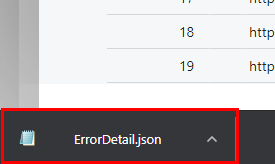
When you open it, you will see the error message in the file.
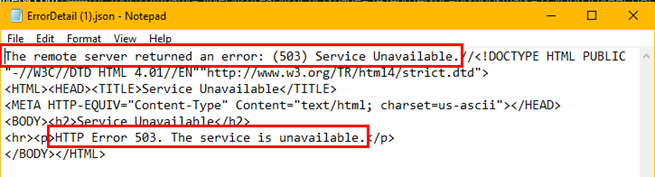
When There is no Error Message
This section explains how to troubleshoot when there is no error message in the Error Message column.
When you find the record that you are looking for, if the “Has Error” column is checked and there is no error message, you will need to click the Yes Hyperlink under the “Response Body” column.

When you click the Yes hyperlink, it will download a .json file that you can open with Notepad, to review the error. You will see the downloaded file at the bottom left of your browser window.

When you open it, you will see that it Faulted and what the error message is.

When Labels Print Values Incorrectly
There are times when you need to troubleshoot a label that physically prints, but with incorrect or missing data. This section explains how to troubleshoot when that occurs.
When you find the record that you are looking for, you will need to click the Yes Hyperlink under the “Request Body” column.

When you click the Yes hyperlink, it will download a .json file that you can open with Notepad, to review the error. You will see the downloaded file at the bottom left of your browser window.

This file contains the name of BarTender Layout file, the Printer Name of the printer you are sending the data to, how many copies were sent, and the Named Data Sources and their values from Business Central.
