BarTender Integration License Registration
The initial setup wizard that registers the license and activates BarTender for use.
Note
This is a one-time setup that gets initialized across the database and is not company specific.
In the search enter BarTender Label Integration License Setup and select the related link.
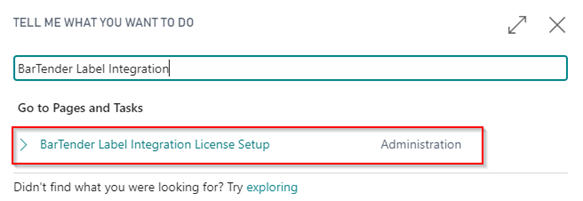
Upon initial setup you will be prompted to continue through an Assisted Setup, click Yes to proceed.
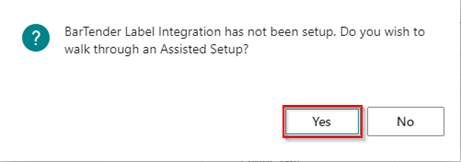
The program will then ask if you have an existing license:
For users who do have an existing license, toggle the field to continue, enter your License No. and click Next.
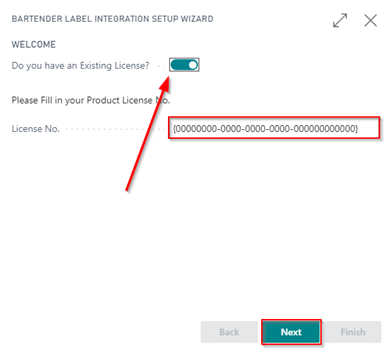
For users that do not have an existing license, click Next.
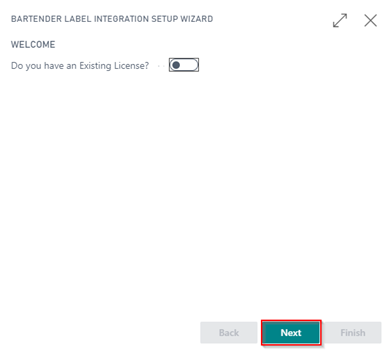
On the next screen within the wizard, on the record for the companies you would like to activate, check the boxes for Activate Company and Insert Default Data. Click Next once complete.
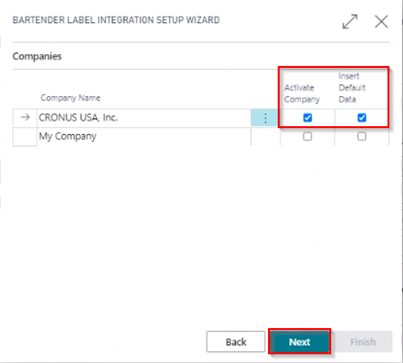
Fill in the Contact and Company Information, then click Finish.
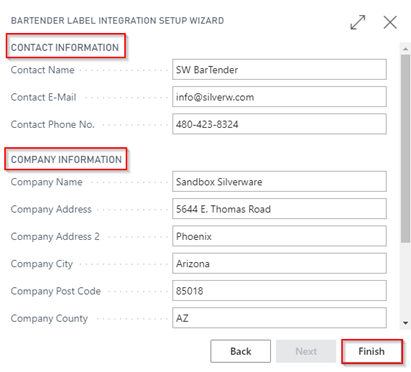
If prompted to allow access to the external service, select Allow Always. Click OK.
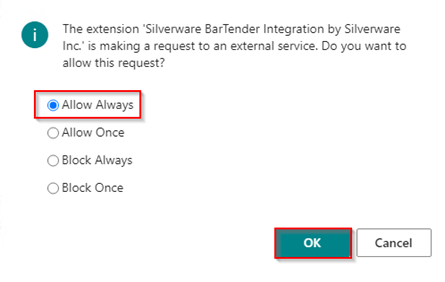
Upon successful setup, the program will display the following messages. Click OK on each message.
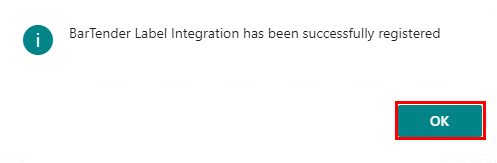
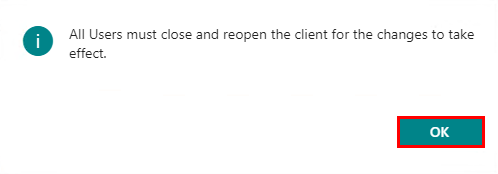
Note
Note that the above messaged indicates that all users need to close and reopen the Business Central client for the changes to take effect.